
|
|
|
|
 Print these instructions
Print these instructions
|
|
1
|
Click
Start Download
or visit
http://sm.iolo.com
to begin downloading the installer.
|

|
|
2
|
If asked whether to Save or Run the file, choose "Run."
|
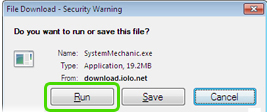
|
|
3
|
If asked to confirm your choice, again choose "Run."
|
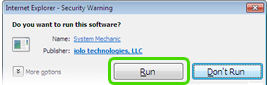
|
|
4
|
Allow the download to finish.
|
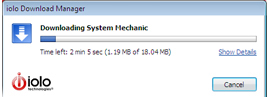
|
|
5
|
- When the Installer has been downloaded, you may optionally save it to your computer.
- If you want to save a copy, choose "Yes" and
save it to a convenient place on your PC.
- When you are finished, the Installer will automatically start.
|
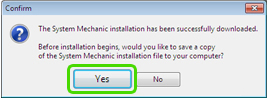
|
|
1
|
When the Installer starts, follow its step-by-step instructions until you see a
windows that asks for your License Information.
|
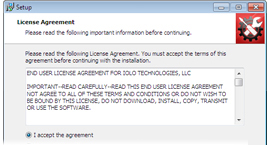
|
|
2
|
|
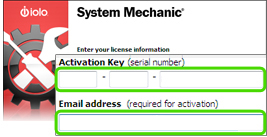
|
|
3
|
-
Continue following the step-by-step instructions to complete the installation process.
-
When you are finished, you may need to restart your PC.
|
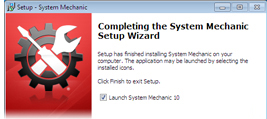
|
|
4
|
If System Mechanic does not start immediately after activation, double-click this
desktop icon.
|
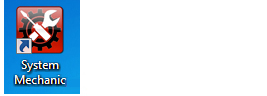
|
|
5
|
Once System Mechanic has obtained and applied all critical updates, perform a System Analysis by clicking Analyze Now.
|
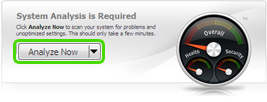
|
|
6
|
-
When the System Analysis is complete, a full list of system problems will be generated.
-
You can review and automatically repair any of these problems by using the options
on System mechanic's dashboard.
|
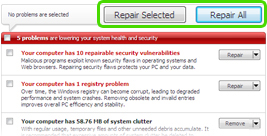
|
|
1
|
While using System Mechanic, you can look up useful tips, information, and instructions
by accessing the built-in help system.
|
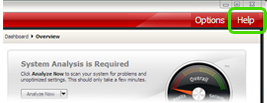
|
|
2
|
If you can't find what you're looking for, visit
iolo customer care online for FAQs, tutorials, and the ability to contact
a live support agent.
|
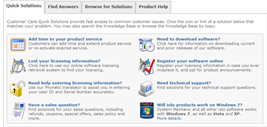
|
|
|
|
|