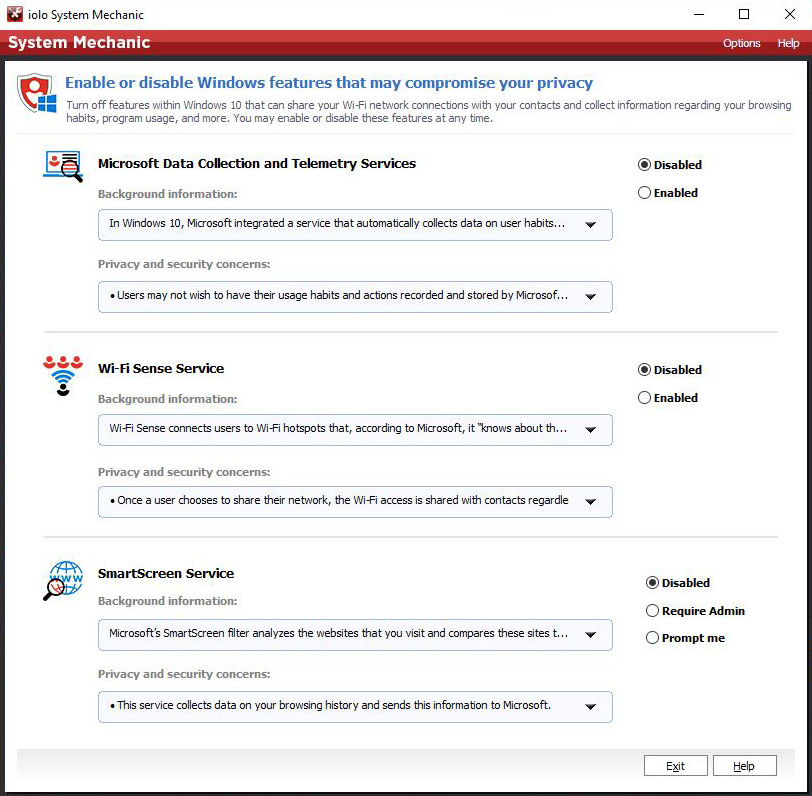New System Mechanic 15.5 Offers Enhanced
Privacy Protection
Windows 10 users may now surrender far less personal data to Microsoft
As we unpacked in detail here, the launch of Windows® 10 marks the introduction of several data collection and sharing settings that Microsoft insists are necessary for the OS to run as effectively as intended—but that could compromise user privacy. What’s more, all of these services default to ON, and several are rather difficult to fully disable.
However, new features built into the latest version of the optimization solution System Mechanic® are designed to take back much of the privacy control Windows users may have inadvertently forfeited by installing Windows 10.

If you have grown increasingly concerned over the involuntary collection or sharing of your personal information, you will likely find the new Privacy Shield™ suite of tools a valuable addition to new System Mechanic 15.5.
Privacy Shield’s easy-to-use wizard allows you to disable, from one convenient location, Windows 10 services that can share your wi-fi network connections with your contacts as well as collect information regarding your browsing habits, program usage, and more. These include Microsoft Data Collection and Telemetry Services, the Wi-Fi Sense Service, and the SmartScreen Service.
Microsoft Data Collection and Telemetry Services
In Windows 10, Microsoft integrated a service that automatically collects data on user habits, including memory snapshots, app usage, system configuration, and network connection. This service cannot be turned off without modifying the registry if the user did not disable it during install.
Wi-Fi Sense Service
Wi-Fi Sense connects users to wi-fi hotspots that, according to Microsoft, it “knows about through crowdsourcing.” In order to work, this service automatically shares your wi-fi network with all Facebook, Outlook.com, and Skype contacts, connecting them with encrypted password access.
Though users must allow network sharing, the idea that every single one of your contacts will have access to your wi-fi network unsettles many people. Moreover, Microsoft stores these encrypted passwords in the Cloud, potentially attracting attacks from hackers and mischief makers tempted to disrupt a giant global entity.
SmartScreen Service
Microsoft’s SmartScreen filter analyzes the websites that you visit and compares these sites to a list of known phishing websites or websites known to carry malware. In addition, it warns you before downloading potentially malicious content from the internet.
In addition to analyzing your browsing habits to check for dangerous sites containing malware, this service collects the data on the sites you visit and sends this information to Microsoft. SmartScreen may also conflict with other internet security software on your PC or embedded in your preferred browser.
To access Privacy Shield in System Mechanic 15.5:
- From the System Mechanic main screen, choose Toolbox >> Protect.
- Find Privacy Shield in the list and click Start.
- Follow the instructions within the wizard to read more about what each Windows feature does and Disable or re-Enable any ones you wish.
- In the case of the SmartScreen Service, you can choose from two Enabled states:
- an Enabled state that acts automatically so long as you have Admin privileges (Require Admin); or
- an Enabled state that will first prompt you before taking action, regardless of your Admin status (Prompt me)
- When you are finished, click Exit.