Put an End to PC Privacy Leaks
It’s no secret that as much as we rely on the digital world to help us organize and navigate through our personal lives, these very activities leave digital footprints that can compromise the same data we wish to both easily access and yet thoroughly protect.
Saved traces of our online and offline computer activities allow us to return to places and tasks that we regularly need to. The usefulness of such digital traces stands in stark opposition to their costs, in particular in their potential for the invasion of our privacy. Web browsers feature prominently among the tools that raise these issues, but they are far from the only ones that generate these traces.
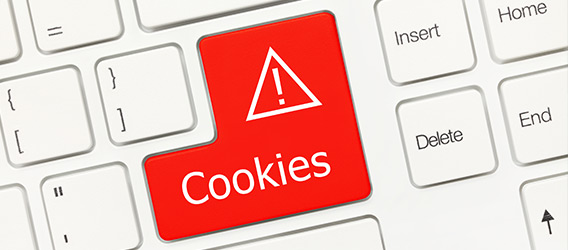
Where Are the Traces?
Digital traces exist in a variety of locations on an average computer system; they are far from being automatically confined or categorized. To really understand this serious aspect of PC health and maintenance, it’s important to know where these artifacts reside.
Cache
A wide range of programs (including web browsers) utilize a cache of various data types, typically to accelerate program load times or facilitate a more personal user experience. Whether downloaded thumbnail images, icons or pieces of a program’s user interface, cached files are intended to improve performance. These files speed up activities we perform frequently, mainly by creating local files on our systems that are easily accessed. However, these files can often contain compromising personal information we’ve shared with websites or applications.
A web browser’s cache stores data like images and formats that a site may use many times in order to avoid downloading the same material, slowing down the load time for commonly used sites. Likewise, many programs use cache files to accelerate their operations.
Windows File Explorer, for example, maintains a cache of thumbnail images in order to avoid having to generate these thumbnails as you browse to previously explored directories. Significantly, these thumbnail caches are not updated when files are moved or deleted, which could provide others with information about the files you have or have had on your PC.
Log Files
Log files are created by the Windows operating system as well as by applications as a record of program activity, user activity or inter-application communications. Similar to “dumps” of data that occur when the OS or an application fails, log files can be reviewed or analyzed later to determine the course of events or interactions. These sorts of files are important in the analysis of bugs or errors that appear.
While sometimes helpful in solving problems and errors, log files of ordinary operations or of events/crashes which have been patched no longer serve a valuable purpose. Commonly, PCs are host to hundreds or thousands of logs between the various applications and OS services. And while they are of limited value to us when the PC is not exhibiting issues, they can and do host a variety of sensitive PC/user information.
Most Recently Used Files
Even though files may be gone, deleted beyond any possibility of recovery, their names may still appear in recently opened file menus. The official name for the list of recent files is the MRU list. Windows maintains a great number of MRU lists. This can provide a measure of convenience, allowing us to return to frequently or recently used files more rapidly. However, this also compromises user privacy by providing an obvious insight into user activity. Anyone with access to your PC—or even malicious code—can likewise access these recently opened lists to learn of specific recent user activity.
Cookies
Cookies are files stored on our computers by websites we’ve visited and contain information such as site preferences, login status or profile information. When we revisit the websites storing those cookies, they get read by the server for a host of reasons. Yet clearing your cookies periodically is another important step in ensuring your online privacy is protected.
The Solution
Increasing your security and being assured of a degree of intimacy with the files and operations on your PC are both critical aims in today’s connected universe of devices. Whether for work or personal use, a PC clearly becomes host over time to a body of sensitive data—in areas that many malicious pieces of code or malware are capable of exploiting.
A cleanup solution should remove all of this sensitive data conveniently and rapidly, without requiring you to know where to go hunting for the data in all of its various stored areas. In short, you shouldn’t have to be a professional to feel safe.
iolo’s System Mechanic contains a feature that can solve these privacy concerns with a single click: Privacy Cleaner. This feature within System Mechanic securely erases private data by erasing your web browsing and search history, cookies, chat transcripts and much more.
Privacy Cleaner has been re-engineered with several new enhancements. Privacy Cleaner now:
- Digs far deeper to better wipe search and chat history in more types of browsers
- Offers privacy protection for the Windows 10 Edge browser
- Supports Silverlight, Flash and Java browser plug-ins
Protecting your privacy with System Mechanic’s Privacy Cleaner tool means you are always just one click away from thorough protection of your most sensitive data from those who seek to exploit it.








