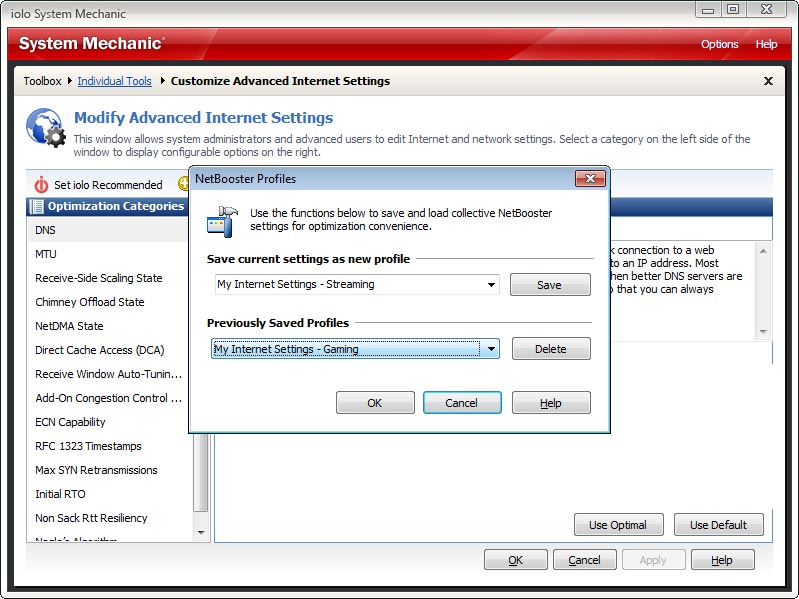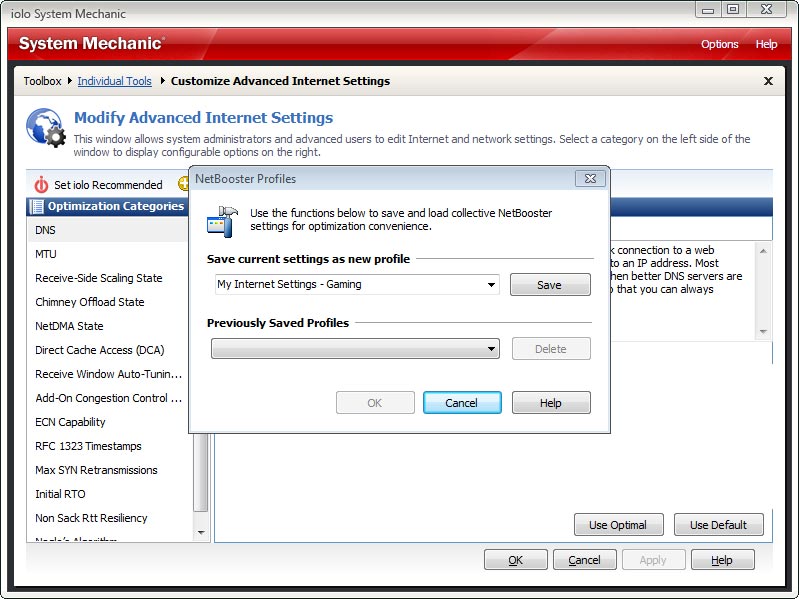Saving and Recalling Custom NetBooster Profiles
NetBooster’s Advanced Internet Settings menu lets you easily take a “snapshot” of your current Internet configuration for recall at any time later. For example, you can toggle between network settings separately customized for gaming, streaming or large file transfer.
To create a new Internet settings profile:
- In System Mechanic, click Toolbox >> Individual Tools.
- Select Maximize Performance.
- Navigate to NetBooster >> Customize Advanced Internet Settings and click Start.
- Click Profiles, the last option in the menu overhead. This opens the NetBooster Profiles dialog box.
- To save your current Internet settings as a profile that you can call up for future use, simply type a name in the box and click Save, then click OK. This takes a snapshot of your present settings. Click OK twice more to verify it has been saved and loaded.
To recall a saved Internet settings profile:
- In the NetBooster Profiles dialog box, click the dropdown menu under Previously Saved Profiles.
- Choose from the list of your saved profiles.
- Click OK. Verify the loaded profile by clicking OK again.
- Click OK or Apply to exit NetBooster’s Advanced Internet Settings menu. A system restart will be required for changes in your Internet settings to take effect.