Healthy habits to boost PC speed and performance
Check your PC regularly for unseen errors and clutter to keep it in peak condition
|
Did you know that PCs need daily maintenance to stay operating at peak performance? Just as you need to brush your teeth, clean your house, and tune your car on a regular basis to keep them in good condition, your PC needs regular checkups in order to perform at optimal levels.
This is because every moment it’s in use, your PC accumulates a variety of unseen problems that lead to inevitable slow downs, freezes and crashes.
Running an anti-malware program is not enough
The first step to keeping your PC healthy and in good condition is to run an anti-malware scan; however, running the occasional virus scan is not enough. This is because the need for regular maintenance should not be confused with problems caused by a virus or spyware.
Malware programs are like diseases or infections that produce acute and dangerous symptoms right away and must be dealt with quickly before irrevocable damage occurs. Once the “disease” or “infection” is cured, it shouldn’t come back unless the PC is specifically exposed and does not have sufficient defenses.
However, the everyday problems that can slow your computer down—registry errors, junk file clutter, file fragmentation, and so on—don’t just go away: they need to be checked and repaired on a regular basis.
System Mechanic works 24/7 to keep a PC healthy and in shape, which is why you may see it constantly identifying and resolving small issues, and otherwise fine-tuning the system each time it scans.
A scan a day keeps the crashes away
System Mechanic makes it easy for you to stay on top of your PC’s health. Its comprehensive toolkit includes everything you need to keep your PC optimized: system-wide analysis and repairs are easy to execute with just a few clicks.
- From the dashboard, click Analyze Now.
- System Mechanic will run a quick scan of your system.
- The dashboard will display the system status of your PC.
- You can choose to Repair All with one click, or View Problems to repair individual problems on a case-by-case basis.
- When the repairs are complete, you will be given a summary of actions completed and the option to restart your computer.
Put PC care on autopilot
If you’d prefer to let System Mechanic take care of all your computer’s problems for you, you can opt to take advantage of System Mechanic’s patented ActiveCare® technology. When ActiveCare is turned on, System Mechanic will automatically scan for errors and make necessary repairs whenever your computer is turned on but not in use—so it will never interrupt you or slow you down while you’re working. Read more about iolo’s industry-first ActiveCare technology.
To enable ActiveCare:
- Click ActiveCare on the left-hand side of the dashboard, then click Automated Tasks.
- Click the toggle button next to each task to Enable or Disable a repair.
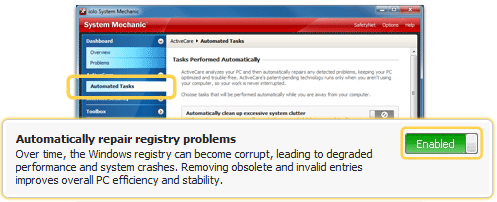
So whether you’d like to pick and choose when to give your PC its daily checkup, or let patented ActiveCare® technology take care of it for you, System Mechanic has an easy, intuitive solution for you. With the latest version of System Mechanic, getting (and keeping) your PC in the best shape of its life is easier than ever.









