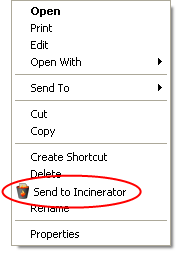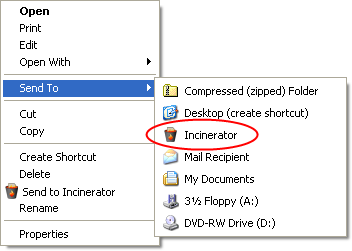Using the Desktop File Incinerator
Once installed, the Desktop File Incinerator is integrated with Windows and an Incinerator icon displays on your desktop. System Mechanic does not need to be open to use this feature.
The items you send to the Incinerator remain there until you decide to securely delete them, or restore them back to their original location. For instruction on:
Send files to the Incinerator
The Incinerator works similarly to the Recycle Bin:
In addition to using a drag-and-drop operation to move files to the Incinerator, you can also use the right-click menu options described below. (These are configurable options, but are enabled as a default.)
Use right-click menu
-
In Windows (such as through Windows Explorer), right-click on the folder or file you want to incinerate. You can also select multiple items as you normally would in Windows, and then right-click.
-
Click Send to Incinerator from the right-click menu. Click to view an example.
-
A Confirmation message displays to confirm that you wish to send the item or items to the Incinerator. Click Yes to complete the process.
 Note: This right-click functionality is available when the Add "Send to Incinerator" to right-click menu check box is selected during configuration. The check box is selected as a default.
Note: This right-click functionality is available when the Add "Send to Incinerator" to right-click menu check box is selected during configuration. The check box is selected as a default.
Use right-click, "Send To" menu
-
In Windows (such as through Windows Explorer), right-click on the folder or file you want to incinerate. You can also select multiple items as you normally would in Windows, and then right-click.
-
Click Send To from the right-click menu.
-
Click Incinerator from the Send To submenu. Click to view an example.
-
A Confirmation message displays to confirm that you wish to send the item or items to the Incinerator. Click Yes to complete the process.
 Note: This right-click functionality is available when the Add Incinerator to "Send To..." menu check box is selected during configuration. The check box is selected as a default.
Note: This right-click functionality is available when the Add Incinerator to "Send To..." menu check box is selected during configuration. The check box is selected as a default.

Incinerate files and folders
Items that you send to the File Incinerator remain there until you decide to permanently and securely delete them. To securely delete Incinerator items:
-
Open the Incinerator (either double-click on the desktop icon or select it in Windows Explorer).
-
To securely delete:
-
Selected items: Select the item you want to incinerate and click Incinerate this item (You can also select multiple items as you normally would in Windows.)
-
All items in the Incinerator: Click Incinerate all items.
-
A Confirmation message displays to confirm that you wish to permanently delete the items or items. Click Yes to complete the incineration.

Restore files and folders
Items that you send to the File Incinerator remain there until you decide to permanently and securely delete them. To restore Incinerator items to their original location:
-
Open the Incinerator (either double-click on the desktop icon or select it in Windows Explorer).
-
Select the item you want to restore and click Restore this item (You can also select multiple items as you normally would in Windows.)
-
The restored items will be moved back to their original location.