Are you wondering how to get data off an old hard drive from one of the many computers or laptops you’ve had? If you think back to how many computers or laptops you have had in your life. Chances are, that number is probably higher than one. Computers are made to last, but sometimes upgrading or switching to the latest design can be very appealing, which means you might have an old computer or even your college laptop lying around. Some people have a hard time parting with their old computers because they want to make sure that they don’t lose any critical data or files.
So if you have an old computer or laptop, you might be wondering if you can still access the information on that hard drive, or if you can transfer that data, and the answer is yes. Unless you went out of your way to delete the information on your old computer, it is likely that you can still figure out how to access the data off an old hard drive using a few tips and tricks from the pros!
Today, we will share three simple tips on how to get data off an old hard drive so that you can transfer it to a safer, more accessible location.

Why is The Hard Drive So Significant?
We have discussed the significant role that a hard drive plays in your computer in the past. We won’t get into all of the specifics, but before we get into the different ways of how to get data off an old hard drive, we will recap what a hard drive is and why it is such an essential piece of hardware.
The hard drive in your computer is a hardware component that stores and retrieves all of your digital information, such as your operating system, applications, and programs. It also is responsible for storing and running important media files (photos, videos, music, etc.) and any other data files that your PC uses. The hard drive is often referred to as the backbone of your PC because it is needed to work with all of the other significant components of your computer.
Another great thing about the hard drive is that even if files are deleted from your computer, you might still be able to access them using data recovery software.
How To Get Data Off an Old Hard Drive
There are a few different ways to get data off of an old hard drive, and they actually might be easier than you think; however, keep in mind that you may have to try more than one of these methods depending on your situation.
- Use An Adaptor
There are three types of hard drive cables, and if you can plan on using an adaptor to access your hard drive, make sure that you have the appropriate connection (IDE/PATA, SATA, SCSI). SATA is currently the most common, and older hard drives typically use IDE/PATA.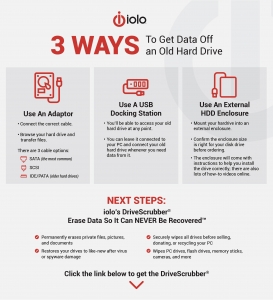 The hard drive can be connected to any PC with a special USB HDD adapter that typically has connections for the SATA and IDE/PATA drives. Once you have connected the old hard drive to your PC via the USB HDD connector, your computer should detect the old hard drive disk as a USB device. You should then be able to browse your hard drive and even transfer over files to your new computer.
The hard drive can be connected to any PC with a special USB HDD adapter that typically has connections for the SATA and IDE/PATA drives. Once you have connected the old hard drive to your PC via the USB HDD connector, your computer should detect the old hard drive disk as a USB device. You should then be able to browse your hard drive and even transfer over files to your new computer. - Use A USB Docking Station
If you want to be able to access your old hard drive at any point, then a USB dock might be a better option for you. The best thing about a USB dock like this is that you can leave it connected to your PC and connect your old hard drive whenever you need data from it. The main factor to consider is that most docks have SATA or IDE/PATA options. So if you need to work with older IDE hard drives, you may have to purchase another dock. - Use An External HDD Enclosure
Another option for people who want to access their older HDDs regularly is to mount the HDD into an external enclosure. Before ordering an external enclosure, you should confirm the enclosure size is right for your disk drive. This tip or method may sound intimidating, but the enclosure will come with instructions to help you install the drive correctly. There are also tons of videos online that will help with this process. After you have installed the hard drive into the new enclosure, you will be able to get your data by connecting it to your PC (via USB).
Next Steps
Once you figure out how to get data off an old hard drive and are satisfied with the data you retrieved or transferred, you might be wondering what your next steps are. Do you plan on keeping the hard drive? Recycling it? Or do you plan to put it back into the older computer and sell it?
Whatever you choose, you should ensure that all of your sensitive data is permanently deleted and unrecoverable. The best and most convenient way to do this is by using a hard drive scrubbing software program. At iolo, we pride ourselves in our software programs, and our DriveScrubber software will securely wipe all your drives before you sell, donate, or recycle your computer. There are other, more expensive techniques such as hard drive shredding, but you will have to decide what is best for you.








