Avoid the Latest Trick to Get You to Upgrade to Windows 10 by Mistake
Several months ago, Microsoft began presenting the upgrade to Windows® 10 as a “Recommended update.” For the vast majority of Windows users with system updates set to the default, this meant that you would automatically receive the Windows 10 installation items accompanied by a pop-up window prompting you to install it. The only way to refuse the installation in this scenario was by exiting the install pop-up by clicking to close it, since no decline button was made available within the prompt.

Avoid the Latest Trick to Get You to Upgrade to Windows 10 by Mistake
Several months ago, Microsoft began presenting the upgrade to Windows® 10 as a “Recommended update.” For the vast majority of Windows users with system updates set to the default, this meant that you would automatically receive the Windows 10 installation items accompanied by a pop-up window prompting you to install it. The only way to refuse the installation in this scenario was by exiting the install pop-up by clicking to close it, since no decline button was made available within the prompt.
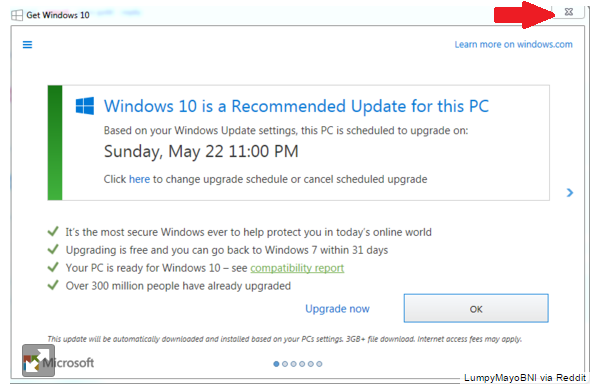
The Latest Strategy
Now, Microsoft has made the upgrade to Windows 10 even more compulsory. The pop-up window has been revised to seemingly grant the user more options—it now clearly states when the upgrade will occur and adds an option (however easy to still miss) for changing that date and time. But the new “options” are an insidious distraction from the real revision to the pop-up: the upper-right “X” that closes the window, when inevitably clicked, now reports consent for the upgrade back to Microsoft.
For the better part of a year, then, Microsoft has trained consumers to dutifully click that X as the only way to opt out only in order to trick them now into agreeing to upgrade by clicking the very same button. This strategy is exactly like one that many malware creators use to trick you into installing their software: you think you’re closing out of the dubious offer, but you’ve really just accepted it…which you disastrously only realize after the malware installs.
Needless to say, training people to click the X over and over for many months and then making the X suddenly mean the opposite of what they intended is a classic bait-and-switch that has many Windows users outraged.
Fighting Back
There’s hope for users who have not yet fallen prey to this tactic. To disable the Windows 10 upgrade pop-up altogether, PCWorld recommends a free app called GWX Control Panel, available here. Another option is an app called Never10, available here.
These apps do not necessarily prevent the installation of Windows updates; Never10 says that it merely employs Microsoft’s configuration settings to instruct your system not to change your installed version of Windows. GWX Control Panel states that it “is a free tool that can remove and disable the ‘Get Windows 10’ notification area icon on Windows 7 and Windows 8. Recent versions can also disable ‘Upgrade to Windows 10’ behavior in the Windows Update control panel.”
If you’re certain you’d like never to upgrade to Windows 10, another way to avoid the prompt once and for all is to change the update time manually, an option, as previously mentioned, that was only recently added to the prompt window. The key to this strategy is the fact that on July 29th, Microsoft will stop prompting users to upgrade, so simply choosing a date later than this should set you free for good.
Windows is a registered trademark of Microsoft Corporation in the United States and other countries.








