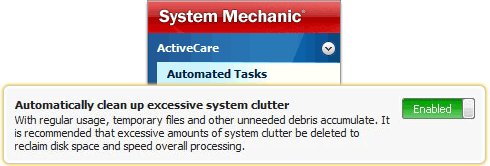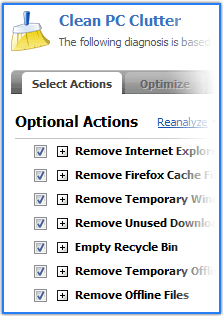Clean out System-Clogging Clutter with PC Cleanup™ Tool
With the PC Cleanup PowerTool, all of your computer cleanup tasks can be accomplished in minutes. |
Have you ever noticed the longer you use your PC, the less available disk space you have, even though you aren’t installing new programs or saving new files? You’ve probably also noticed how Windows seems to keep getting slower and slower at the same time.
This isn’t your computer “simply wearing out” — it’s caused by one of the most insidious factors in Windows performance degradation: system clutter and junk files.
System clutter builds up silently over time in the background, from programs that don’t clean up after themselves, unexpected computer restarts, and the “digital dust” created general everyday computer use. For comprehensive system cleanup and optimization solutions, explore our PC optimizer tools designed to eliminate clutter and boost performance.
How to Clean Up Your PC with System Mechanic
System Mechanic now provides significantly faster scans and additional clutter removal for latest programs and Windows versions.
Keeping system clutter under control is imperative to PC health. If not regularly cleaned, at the minimum, junk files can cause the computer to undergo superfluous and wasteful processing:
- Useless files are included when defragmenting your hard drives, adding to the time and processing power required
- The critical indexes Windows maintains to organize its files become bloated with meaningless junk, causing overall slowdowns in file and program access
- Hard drive space is unnecessarily reserved, leading to premature upgrade costs or replacements
Keeping up with the sources of clutter is a challenge. As the latest programs and Windows upgrades are released, new ways for data detritus to build up are rolled out, and tools that can’t keep up with technology become less effective.
iolo Labs has been studying the patterns of Windows clutter for over a decade and has made its latest research available via updated Tune-up Definitions, which greatly enhance System Mechanic’s critical PC Cleanup Power Tool.
With this release, all new sources of junk and obsolete files are able to be safely rounded up and routed out in just one click, keeping your PC breathing freely like the day it was made.
New clutter detection and removal in System Mechanic
System Mechanic incorporates improved clutter handling technology:
- Additional junk file patterns exclusive to Windows 8, 7, Vista, and XP
- Emissions from all major web browsers are supported, such as Internet Explorer, Firefox, Google Chrome, Safari, Opera, and more
- Junk from all major online chat programs, such as AIM, Skype, Yahoo, Gmail/Google, MSN, and more
- Debris from all major web toolbars, such as Google, Yahoo, and more
Finally, iolo’s engineering teams have made significant strides in the speed at which junk file scans are performed, reducing the time required to perform even the deepest and most thorough searches for PC clutter.
How to start working with the PC Cleanup Tool
System Mechanic offers a number of ways to start using the PC Cleanup tool. Here are a few quick ways to get started:
Run PC Cleanup from System Mechanic
- Start System Mechanic
- Click Toolbox -> All-in-one Tools
- Locate the PC Cleanup tool and then click Start
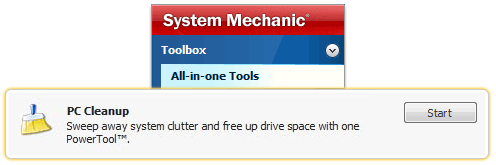
The PC Cleanup tool will open. Follow the on-screen instructions to begin the process.
Run PC Cleanup from the Windows Desktop Gadget
System Mechanic comes with a convenient Desktop Gadget that allows you to access important tools with just a few clicks. If you’re running the System Mechanic Gadget, you can launch the PC Cleanup tool directly from your desktop.
- Click the health and security meter on the System Mechanic Desktop Gadget
- Click the Shortcuts tab
- Click Free up Drive Space with PC Cleanup
The PC Cleanup tool screen will open as above.
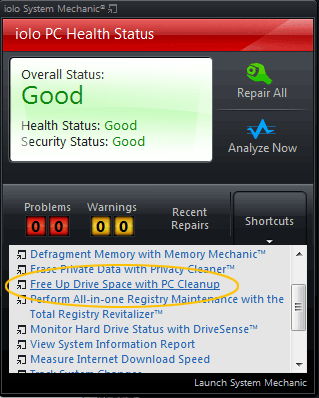
Automatically keep your PC clean by running PC Cleanup via ActiveCare®
System Mechanic’s patented ActiveCare technology can perform automatic system maintenance while your PC is idle. It is designed to only start when you aren’t using your computer, and will immediately stop if you start using your system again and it is running.
- Start System Mechanic
- Click ActiveCare -> Automated Tasks
- Locate the item labeled Automatically clean up excessive system clutter and ensure its toggle switch is set to Enabled
Now, whenever your PC is idle, System Mechanic will automatically find and remove the clutter that builds up as you use it.