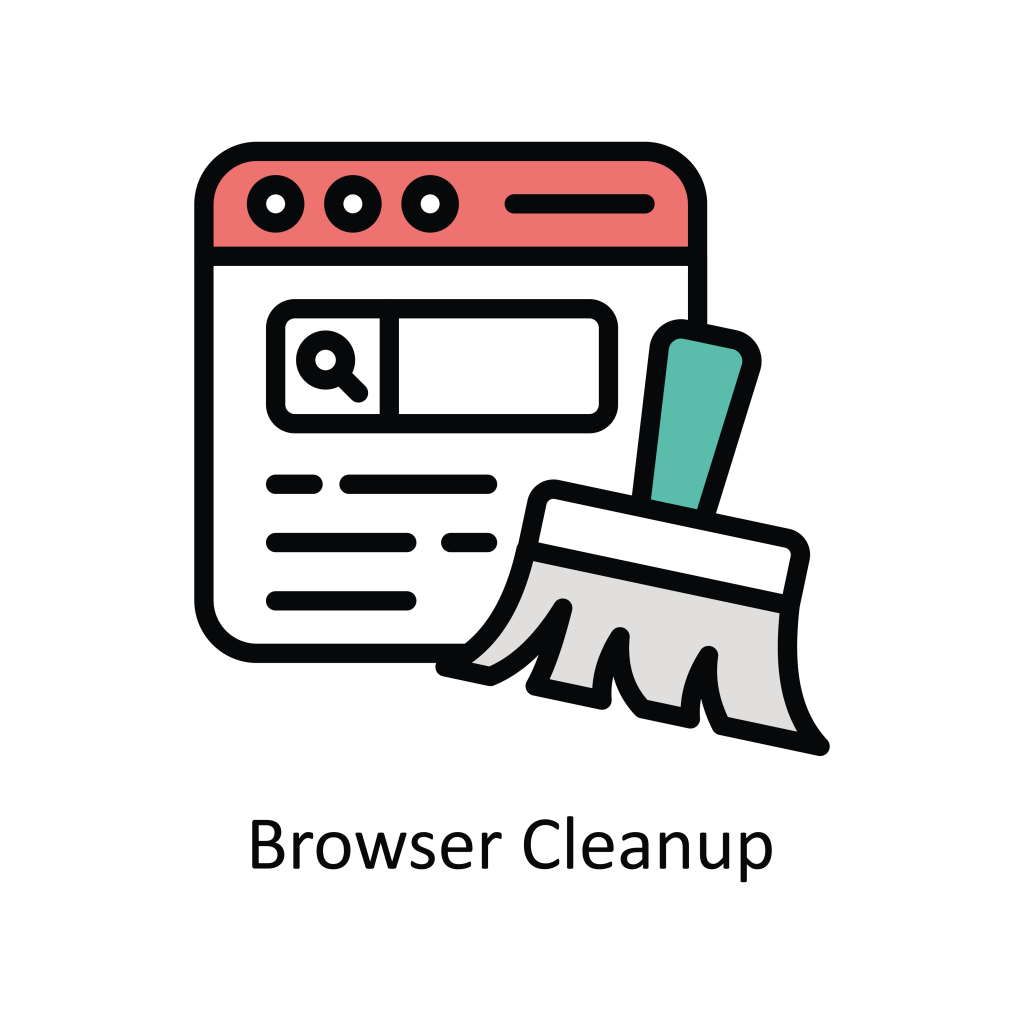
To prevent problems and optimize performance, keeping your PC running smoothly is essential. One effective way to enhance performance is by regularly clearing its browser cache. But what is cache, and why is it important?
Understanding Browser Cache
Browser cache is temporary storage that helps your browser load web pages faster by saving parts of the page, like images and scripts. This means the next time you visit the same site, it loads quicker because it doesn’t have to download everything again.
Over time, however, cache can build up and slow down your PC, especially for those who frequently use browsers like Google Chrome and Microsoft Edge. While caching is useful, too much cache can slow down your PC by taking up valuable storage space and causing your browser to lag. Additionally, outdated cache files can lead to errors and prevent websites from showing the most recent content. Clearing your cache can free up space and improve your computer’s speed and performance.
Why Clear Cache and Cookies?
Clearing cache and cookies is a simple way to boost your PC’s performance and protect your privacy. Here’s why it’s beneficial:
- Improved speed: Cache and cookies can accumulate and slow down your browser and PC. Clearing them frees up space and resources, leading to faster browsing.
- Increased privacy: Cookies store data about your browsing habits, which can impact your privacy. By clearing cookies, you can protect your personal data from being tracked.
- Error resolution: Many PC errors and browser crashes are due to corrupted cache files. Clearing them can help resolve these issues, ensuring smoother operation.
How to Clear Cache in Google Chrome
Clearing cache in Google Chrome is straightforward and helps maintain optimal performance. Follow these steps:
- Open Google Chrome on your PC.
- Click on the three vertical dots in the top-right corner to open the menu.
- Select Settings from the dropdown menu.
- Scroll down and click on Privacy and security.
- Click on Clear browsing data.
- In the pop-up window, select the Time range. For a comprehensive clean, choose All time.
- Ensure Cached images and files is checked. You can also select Cookies and other site data if needed.
- Click on Clear data to complete the process.
Regularly clearing your cache, perhaps once a month, can keep your browser fast and enhance your overall PC performance.
How to Clear Cache in Microsoft Edge
Clearing the cache in the Microsoft Edge browser is an easy way to boost your PC’s performance. Here’s how to manage it:
- Open Microsoft Edge on your PC.
- Click on the three dots located in the top-right corner to open the menu.
- Select Settings from the dropdown menu.
- In the Settings menu, click on Privacy, search, and services.
- Scroll down to the Clear browsing data section and click on Choose what to clear.
- In the popup window, check the box next to Cached images and files. You can also select other data types if necessary.
- Choose the Time range from the dropdown menu. For a thorough clean, select All time.
- Click on Clear now to remove the cache.
By regularly clearing your cache, you can prevent excessive data buildup and help maintain optimal PC performance. Edge also offers features like automatic cache clearing upon exit, which can be set up in the same menu under Clear browsing data on close.
Additional Tips for Maintaining PC Speed
Keeping your PC fast takes more than clearing cache. Here are some additional tips to keep your computer running smoothly:
- Regular PC cleaning: Use tools to clean and speed up your PC regularly. For more insights, check out this article on improving PC speed.
- Browser updates: Always keep your browsers updated to the latest version to benefit from security patches and performance improvements.
By following these tips, you can ensure your PC remains fast and efficient, providing a better overall user experience.
Enhance Your PC Performance with System Mechanic®
Clearing cache is an easy way to boost your PC’s speed and performance. Regularly clearing cache keeps your computer running smoothly. However, to truly optimize your PC, consider using comprehensive tools like System Mechanic® from iolo.
System Mechanic® offers a range of benefits that go beyond just clearing cache:
- Boost processing power: Enhance your system’s performance by freeing up RAM and CPU resources, allowing your computer to run faster and more efficiently.
- Increase internet speed: Optimize your internet settings to ensure faster browsing and download speeds. Learn more about improving internet speed here.
- Improve drive performance: Clean up junk files and defragments your hard drive, improving read/write speeds and extending the life of your storage devices.
For those looking to take their PC optimization to the next level, System Mechanic® is a valuable tool. It provides a complete solution for enhancing your computer’s performance, addressing common issues like slowdowns, crashes, and errors. To learn more about how System Mechanic® can transform your computing experience, visit the iolo website.








