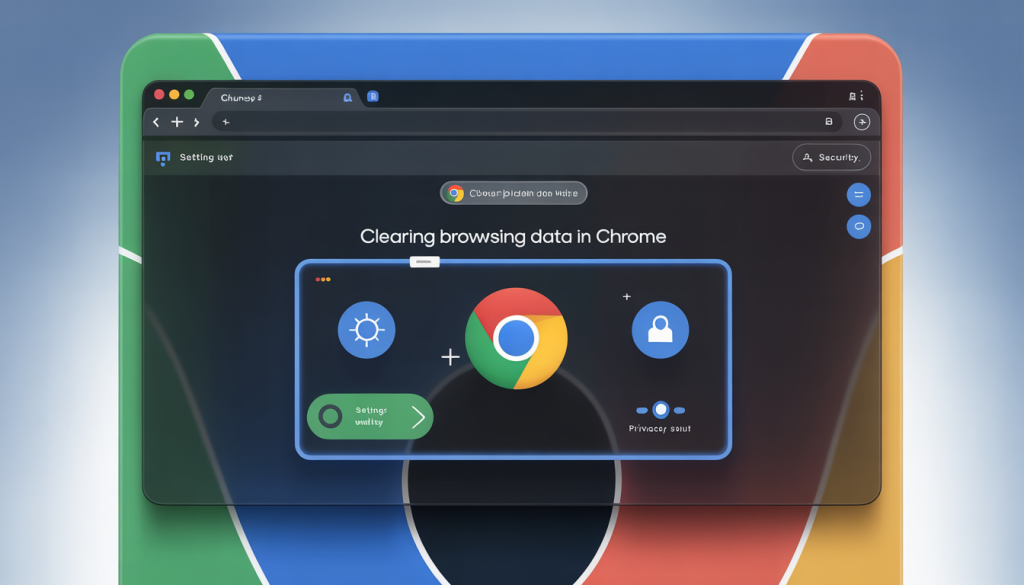
In our fast-paced digital world, ensuring your PC runs smoothly is crucial for both work and leisure. One effective way to maintain your computer’s speed and efficiency is by managing your browser history and cookies. These tiny files might seem trivial, but they can accumulate over time, slowing down your system.
This guide will walk you through clearing browser and search history, as well as cookies in Chrome. By following these steps, you can enhance your PC’s performance while safeguarding your personal data.
Why Clearing Browser Data in Chrome is Essential
As you navigate the internet, Chrome gathers browsing history and cookies. While this information can personalize your experience, it can also slow down your PC. Here’s why clearing this data is vital.
- Free up resources: Accumulated data takes up space and can slow down your PC’s responsiveness.
- Enhance speed: Excessive data can lead to sluggish performance, affecting page load times and overall system speed.
- Protect privacy: Clearing browser data reduces the risk of exposing your online activities, enhancing your privacy. For additional privacy tips, visit Online Privacy: What It Is and Tips for Protecting It.
Steps to Clear Browser and Search History in Chrome
Maintaining a smooth-running computer can be as simple as managing your browser data. Here’s how to clear your browser and search history in Chrome:
- Launch the Chrome browser
- Click the three vertical dots in the top-right corner, then select Settings
- Scroll down and click on Privacy and Security
- Click on Clear browsing data
- Choose the time range to clear. For a complete cleanup, select All time
- Ensure Browsing history and Download history are checked
- Click Clear data to complete the process
How to Clear Cookies in Chrome
Cookies enhance your browsing experience by storing preferences and login details. However, they can also slow down your PC over time. Here’s how to clear cookies in Chrome:
- Start by launching Chrome
- Click the three dots in the top-right corner, then select Settings
- Click on Privacy and Security in the sidebar
- Click on Cookies and other site data
- Click See all cookies and site data, then Remove all to clear cookies
Regularly clearing cookies helps maintain your PC’s speed and protect your privacy. For more on cookies, visit What Are Internet Cookies and What Do They Do?
Best Practices for Maintaining PC Performance
Clearing history and cookies is just one part of keeping your PC fast. Here are additional tips.
- Regular software updates: Keep your system and applications updated for optimal performance and security.
- Disk cleanup: Use built-in tools to remove unnecessary files and free up hard drive space.
- Limit startup programs: Disable unnecessary programs from starting automatically to improve startup time.
- Use antivirus software: Protect your PC from malware with reliable antivirus solutions like iolo’s System Shield.
For more tips on digital safety and efficiency, refer to Cybersecurity Best Practices.
Enhance PC Performance with iolo’s System Mechanic®
While clearing history and cookies can boost your PC’s performance, iolo’s System Mechanic® offers a comprehensive solution for even greater optimization. Here’s how System Mechanic® can help.
- Boosts processing power: Optimizes CPU performance for faster and more efficient computing.
- Improves internet speed: Enhances your internet connection for quicker browsing and downloads.
- Optimizes drive performance: Cleans and repairs your hard drive to maintain optimal performance.
- Automates maintenance: Provides automated scans and repairs, simplifying PC maintenance.
Maintaining a fast and efficient PC is essential in today’s digital age. By managing your browser history and cookies, you not only boost performance but also protect your privacy. For comprehensive PC optimization, consider iolo’s System Mechanic® to transform your computing experience.
By integrating System Mechanic® into your routine, you can ensure a thorough approach to PC maintenance, leading to enhanced speed and performance. For more information, visit the iolo website.








