There is nothing more frustrating than less than stellar internet speeds. While the root cause may reside with your internet service provider, more often than not, internet speeds take a hit due to controllable factors at home. Optimizing internet speed quickly might be easier than you think.
The tips below are simple, yet effective. Before making a costly fix or calling a technician to help, try these solutions out.
Examine the location of the router

One of the simplest ways to speed up your internet connection at home is to get a little closer to the Wi-Fi router. Distance makes a difference, and so do barriers that are in the way. Older construction generally has a tougher time delivering consistent internet throughout the home. If speed is crucial, you can also look for a router with a longer range or something made for larger homes.
Measure signal strength within the home
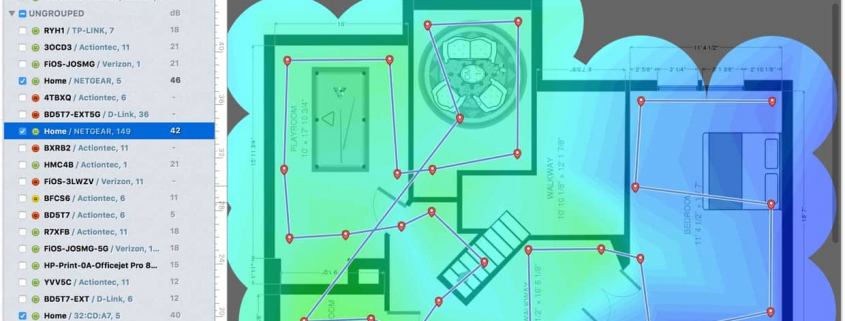
Ideally, users do not want to be restricted to certain areas of their home to get the best internet speed. After all, why feel restricted with a phone, tablet, or laptop when the entire home can have solid coverage?
The best way to understand signal strength is to take measurements within the home using free tools that allow users to create a home map showing signal strength. NetSpot and WifiAnalyzer are two of the best options.
The goal is to remove as many low or zero coverage areas as possible. These are what cause your internet connection to take a considerable drop. If the map seems like it’s a bit hit or miss, investing in a second router can help alleviate the problem. A stronger router with a wider ranger might also be the necessary fix.
Don’t forget your ethernet cord
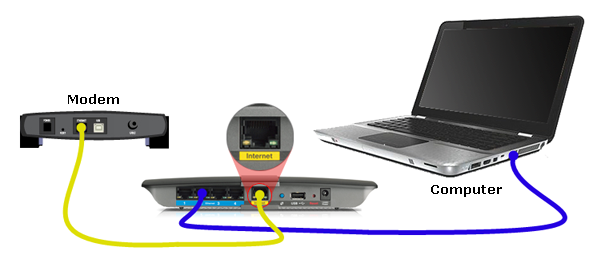
There is so much reliance on Wi-Fi these days that users often forget about their ethernet cord. Those who have a desktop should be using an ethernet cable if possible, as it often delivers a faster, more dependable speed than Wi-Fi.
It might be a little inconvenient to use your ethernet cord, but it comes in handy when trying to assess the root cause of your slow internet speeds.
Unplug and restart the router and modem
While it’s become a bit of a punchline, this straightforward fix actually works in some instances. Sometimes, the router and modem just need a reset. There is nothing wrong with giving it a try and seeing what might happen.
This fix will probably not do much if slowdowns are occurring frequently, but after months and months of solid internet connections, this might be a fix worth exploring.
Take an inventory of all devices using bandwidth

There are so many devices in a typical home these days that users can overwhelm their network with usage. There is only so much bandwidth, and there might even be background programs running that are hogging up your internet.
When this happens, one particular device ends up being slower than everything else. More often than not, it is a user’s computer, as they have countless programs running simultaneously.
Task Manager on Windows is an easy way to do a simple check on exactly what is running on the computer at a given time. There will be a list of processes, and it will break down how much of the CPU, memory, network, and more is used by each process.
This information, however, might be overwhelming for novice computer users. Which processes are safe to stop, and which ones are crucial to the computer operating as it should? For those who want to simplify the process and have better internet speed overall, System Mechanic Ultimate Defense has the necessary tools to quickly and easily boost your internet speed.
NetBooster, included within System Mechanic Ultimate Defense, identifies what needs to be optimized, as well as how to help prevent future slowdowns. By making subtle improvements, performance will increase right away and stay strong.
NEED MORE HELP?
Not sure what is causing the internet to run slowly?
We can help!
We can help!








