If you want to speed up and optimize your computer like a pro, without compromising it’s functionality, follow our top tips below.
Do you remember how smooth and quick your computer ran the first time you took it out of the box? This was your computer at top-tier performance; then, somewhere along the way, you started to download more programs that you wanted or even needed for work or school, and now you are looking up how to make your computer faster. It’s a cycle that happens with all computers, but quick-fix solutions can make a world of difference with computer speed.
Whether you are a gamer, student, remote worker, computer pro, or casual PC user…there are solutions that will help get your computer back up to speed.
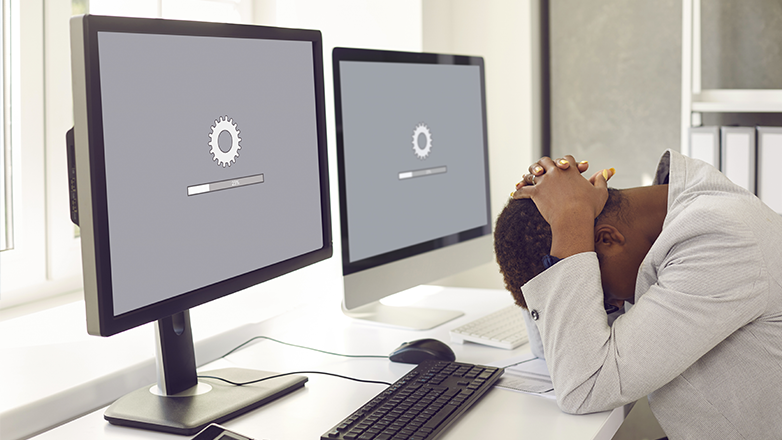
What affects computer speed
You would be surprised at how many things can impact your PC speed and performance. Many people are quick to assume that slower speeds are solely the result of accidental virus or malware downloads. Still, there is actually a lot of other things that can slow down performance speed, which is why it is critical to know how to make your PC run faster.
Here are some factors that you may not have known affect the speed of your computer:
- RAM – the random access memory, or RAM, acts as a short-term memory for your computer by temporarily storing data. If you have more RAM, you will most likely have faster performance.
- Processor Speed – your computer’s central processing unit, or CPU, is one of the most critical pieces of your PC. A significant component of performance is based on CPU speed.
- Hard Disk Size – your hard disk size directly determines how much data from your computer can be saved.
- Hard Disk Speed – the processing speed of your hard disk will determine how quickly information is stored and transferred. This speed can affect boot-up times for your computer.
- Malware and Viruses – spyware programs are often running in the background, unbeknownst to the computer user. Malware and viruses slow down performance by using system resources to corrupt data, programs, and files.
- Graphics Card – if you are using your computer to process a large amount of graphics – videos, visuals, games, etc.- then a powerful graphics card can help to improve speed.
- Updates – if you have an outdated OS system or device drivers that are outdated, this can affect speed and performance.
Tips on How to Increase Computer Speed
Knowing how to speed up your computer can significantly improve the overall performance of your PC, and it may not be as difficult as you think. Some of the tips that we discuss may be more effective than others. For example, if you use Windows, you may want to focus more on how to speed up Windows 10, but for the most part, these tips will be practical for Windows 10 and older.
- Disable Unnecessary Startup Programs
A significant factor that could be affecting speed is the programs that are launched at startup. You can turn off unnecessary startup programs in the Task Manager. - Free Up Disk Space
You would be amazed at how much space old files and media files can take up. You can improve computer speed by simply deleting old files and programs that you no longer use. There are also built-in tools on your computer to help you clean up your hard drive (Disk Cleanup on older versions of Windows and StorageSense on Windows 10 and newer). - Check For and Remove Spyware and Viruses
If you have malware on your computer, it is likely running silently in the background as it slows down your computer. The best way to identify and remove these viruses is through antivirus software like iolo Malware Killer. - Install System and Driver Updates
It may be a hassle to constantly install system updates and drivers, but it can greatly improve performance. Frequently check for system updates as well as updates for device drivers. You can do this manually or there are third-party drivers updates software available. - Upgrade RAM
If your PC has less than 8GB of RAM, it may be time to upgrade. Adding more RAM can allow you to run more programs simultaneously without disruption of speed. If you really want to know how to speed up your computer, adding RAM might be one of your best options.
Increasing computer speed can transform your entire experience and that is why it is critical to take these steps to keep your computer running at optimum speed.
You can also check our award-winning PC Optimizer, System Mechanic, to clean up and optimize your Windows PC now.
You don’t have to be a pro to know how to make your PC run faster…but after trying these tips and sharing them, your friends and colleagues might think you are a pro!








