If you’re like us, you value a quick and seamless computer experience. One element that can impact your PC’s performance is the browser cache. But what exactly is browser cache, and how does it affect your computer’s speed?
Browser cache consists of temporary files stored by your web browser to enhance your browsing experience. It saves elements like images and scripts from web pages you visit, so they don’t need to be downloaded again on your next visit. While this can be beneficial, over time the cache can become cluttered, slowing down your PC.
Clearing your browser cache is vital for maintaining and boosting your computer’s speed and performance. This guide will walk you through clearing the cache in popular browsers like Google Chrome, Firefox, and Microsoft Edge. By clearing your cache, you can enjoy a faster browsing experience and improve your PC’s overall health. For more tips on optimizing your computer, check out How to Speed Up Your Computer Like a Pro.
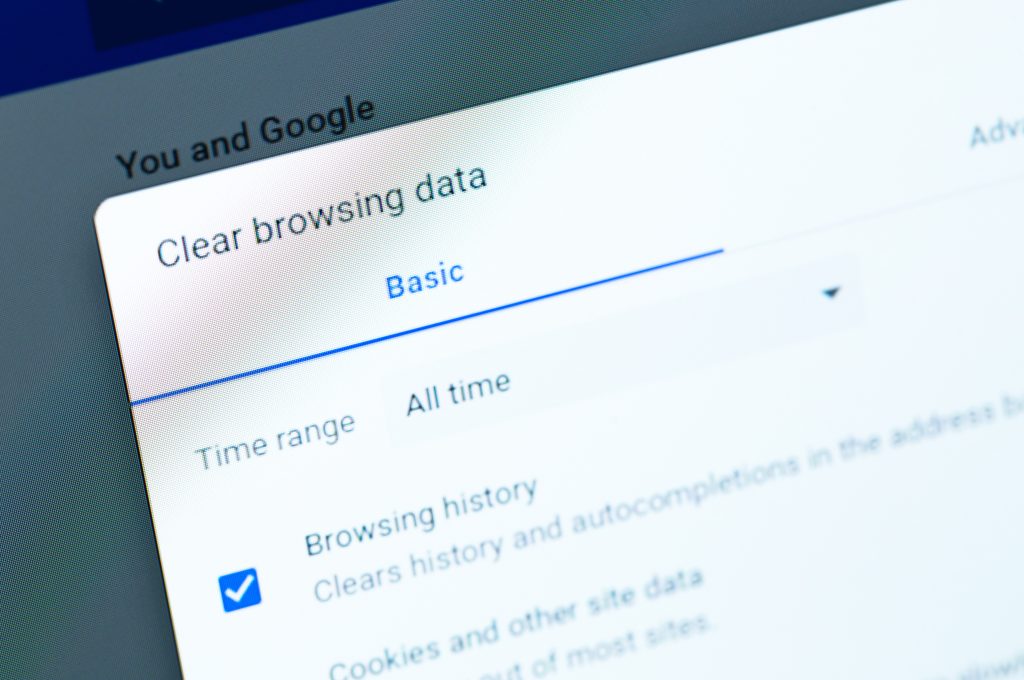
Understanding Browser Cache
The browser cache is a storage area on your computer where your web browser keeps copies of web pages you’ve visited. This helps make browsing faster by loading saved elements instead of downloading them again. To dive deeper into the technical aspects of caching, visit HTTP caching – HTTP | MDN.
Why Clear Browser Cache?
Clearing your browser cache is important for several reasons:
- Better website performance. Cached files can accumulate over time, slowing down your browsing. Clearing the cache ensures your browser loads the most current content efficiently.
- Improved user experience. A cluttered cache can cause websites to display outdated content or layout issues. Regularly clearing your cache prevents these problems.
- Reduced PC errors and crashes. A full cache can lead to lags or errors affecting your computer’s performance. Removing these files can mitigate such risks.
How to Clear Browser Cache in Different Browsers
Clearing your browser cache is straightforward, though the steps vary slightly by browser.
Google Chrome
- Open Google Chrome
- Click the three-dot menu in the upper-right corner
- Select Settings
- Scroll to Privacy and security
- Click Clear browsing data
- Choose the time range and ensure Cached images and files is checked
- Click Clear data
Firefox
- Open Mozilla Firefox
- Click the three horizontal lines in the upper-right corner
- Select Settings
- Go to Privacy & Security
- Under Cookies and Site Data, click Clear Data
- Ensure Cached Web Content is checked
- Click Clear
Microsoft Edge
- Open Microsoft Edge
- Click the three-dot menu in the upper-right corner
- Select Settings
- Go to Privacy, search, and services
- Under Clear browsing data, click Choose what to clear
- Select the time range and ensure Cached images and files is checked
- Click Clear now
For more on privacy benefits, visit Microsoft Edge, browsing data, and privacy – Microsoft Support.
Benefits of Regularly Clearing Browser Cache
Keeping your browser cache clear offers several advantages:
- Enhanced internet speed. Removing outdated cache files allows your browser to load the latest web pages faster.
- Improved PC performance. Clearing your cache frees up storage space, boosting your computer’s overall performance. For more system cleanup tips, visit Clean Out System-Clogging Clutter with PC Cleanup.
- Prevention of errors and crashes. Regular cache clearing prevents browsing errors or crashes, ensuring a stable experience.
- Better privacy. Clearing your cache helps protect your privacy by removing stored data accessible by others using your computer.
Conclusion
Clearing your browser cache is a simple yet effective way to enhance your computer’s speed and performance. Regular maintenance not only boosts internet speed, it helps prevent errors and crashes.
Make clearing your cache a regular habit for a smooth and efficient browsing experience. For comprehensive PC optimization, consider iolo’s System Mechanic®. It’s designed to clean, speed up, and protect your computer, offering a reliable way to enhance your PC’s performance.








