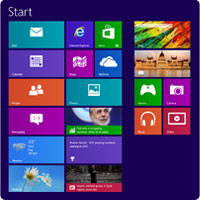Mastering Windows 8: Where’s My Start Button?
How to cope with “start button panic”
|
As you fire up Windows 8 for the first time, to your pleasant surprise you notice that the start-up time is significantly faster than Windows 7, Vista or XP. You’re almost disoriented that it’s ready to go before you could get up to make a cup of tea. So far, you’re impressed.
But then panic hits. Your computer has apparently finished starting up and is ready to go. Nice graphics. Nice clock. But where’s the start button? Is this a glitch? Did you somehow do something wrong and make it disappear? What’s with all of these squares and rectangles? What’s so intuitive about this?
If you find yourself experiencing what’s been called “start button panic,” you’re not alone. For those of us who’ve used Windows for years, the start button has always been a clearly visible point of orientation. It’s how we find programs, pinpoint recent documents, and search for files. Without it, we’d be lost.
Deep breath… Microsoft has taken the whole concept of “start” to a new level, so take heart and read on.
Computer technology can advance only so far before the way we interact with it must evolve as well. Every time this occurs, there is a bit of a learning curve as we break old habits and ways of doing things and learn new ones. The payoff is usually the ability to do more things faster and easier, and this is definitely the case with Windows 8. There’s a lot going on in modern computing—far more than when the “start button” paradigm was originally introduced in the mid 90s. Today, the typical PC is alive with both content creation tools, such as Microsoft Word, and lifestyle interaction apps such as Facebook, online banking, email, and so on.
How we interact with this modern parade of technological power and communication had to change. There’s no need to fear the new Windows 8 interface, because in less than five minutes, you may be navigating around faster than ever before—and your ability to focus on what you’re doing without nested lists and iconic clutter can be, well…liberating.
In Windows 8, Microsoft premiers the “Modern Interface,” which uses tiles to display contemporary apps that take advantage of the always-on internet interoperability along with your traditional programs. And because people today are less likely to be tied to desks with a traditional mouse and keyboard setup, Microsoft’s goal is to have this next generation OS perform seamlessly across computers, tablets, phones and other devices.
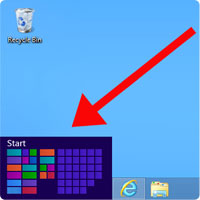 Okay, so where’s your start button?
Okay, so where’s your start button?
On the first screen that appears in Windows 8, simply move the cursor down to the lower left of the monitor screen and a start graphic will pop up. Click it and you’re off and running.
When you’re ready to explore further, here’s a tip: take your cursor to each of the borders of the screen and see what pops up. Also, don’t forget to experiment with right clicks. For instance, a right click to the bottom left corner will bring up a slew of useful features.
For you do-it-yourselfers who really can’t live without the start button, we found a couple of third party replacement ‘start buttons’ that seem to be getting pretty good reviews. Here are the links:
- StarDock’s Start8 is a polished-looking pro-level Start Button that costs $4.95
- SourceForge’s Classic Shell is a freeware start button
Windows 8 offers some impressive enhancements, but to make Windows 8 perform at its very best for the long run, visit www.iolo.com for more information on System Mechanic, which is fully compatible with Windows 8.
Update: This article was published during the launch of Windows 8 and accurately anticipated the kind of confusion the operating system’s unorthodox interface would generate. Since then, Microsoft has released version 8.1 with many upgrades and improvements, including guidance to the “secret places” you can go to switch to a more conventional interface.
If you need help with your PC or any other digital device, call iolo for premium tech support at (877) 354-2956.