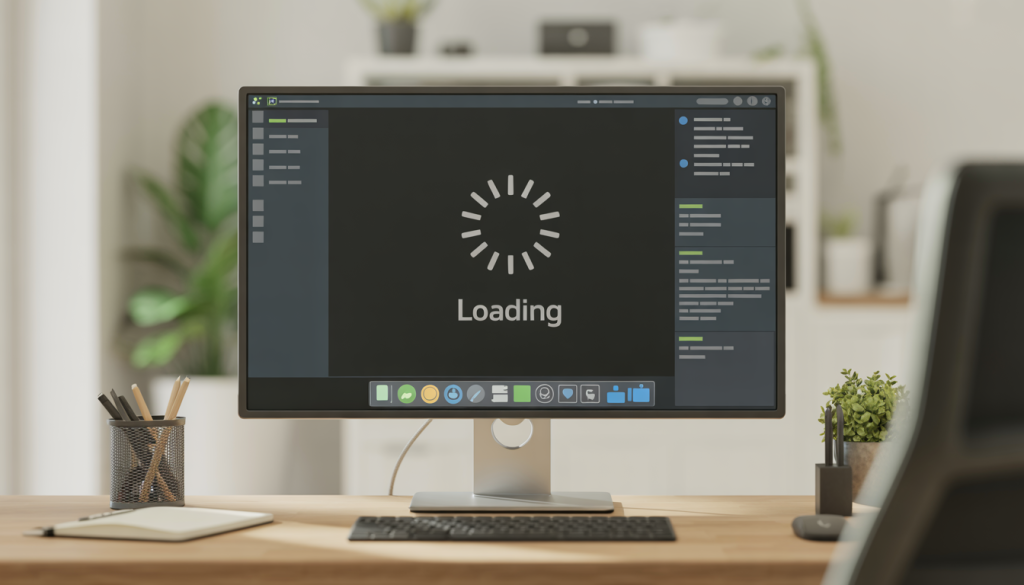
Experiencing a computer freeze can be frustrating, especially during crucial tasks. At iolo, we understand this common issue and are here to help. With our expertise in PC optimization, we’ll guide you through simple, effective solutions to get your computer back on track quickly. Whether you need immediate fixes or preventive tips, we’ve got you covered.
Immediate Steps When Your PC Freezes
Stay calm and follow these steps to resolve the issue swiftly.
- Restart the computer: A restart often solves many issues. Press and hold the power button until your computer shuts off, wait a few seconds, then turn it back on.
- Check for overheating: Ensure your PC is well-ventilated and that the fans are functioning properly, as overheating can cause freezes.
- Be patient: Give your PC a moment to respond before forcing a shutdown, as it might be handling a heavy task.
These steps often resolve the issue without further complications. Remember, patience is key.
Troubleshooting a Frozen Computer
If your computer remains unresponsive, try these troubleshooting steps.
- Check for unresponsive programs: Open Task Manager with Ctrl + Shift + Esc, look for programs labeled “Not Responding,” and end those tasks.
- Use Safe Mode: Boot your computer into Safe Mode to identify if a specific program or driver is causing the problem. Safe Mode runs your PC with minimal drivers and services. For detailed instructions, visit Windows Startup Settings – Microsoft Support.
Common Causes of a Frozen Computer
Understanding why your PC freezes can help prevent future issues. Here are some common causes.
- Software conflicts: Conflicting programs can cause freezes. Keep your software updated to minimize compatibility issues.
- Insufficient memory: Running too many programs can exhaust your PC’s memory. Consider a RAM upgrade if this is frequent.
- Hardware issues: Faulty components like a failing hard drive or malfunctioning graphics card can cause freezes. For guidance, refer to Windows-based computer freeze troubleshooting – Windows Client.
Addressing these causes can help maintain smooth PC performance.
Preventive Measures for Windows 10 Freezes
To reduce the likelihood of freezes on your Windows 10 PC, consider these preventive measures.
- Keep Your system updated: Regular updates are crucial for system stability. Consider updating your Windows 10 software. Updates often include fixes that prevent freezing. Learn more about updates at The Importance of Updating Your Software And Hardware Regularly.
- Manage startup programs: Disable unnecessary startup programs using Task Manager to prevent slowdowns and freezes.
- Check for malware: Use reliable antivirus software to scan for and remove malware, which can cause freezes.
- Optimize system performance: Regularly clean your system to remove junk files and optimize performance. Tools like iolo’s System Mechanic® can help keep your PC running smoothly.
Long-term Solutions for a PC That Keeps Crashing
If crashes persist, consider these long-term solutions for improved performance and reliability.
- Regular maintenance: Perform routine maintenance tasks like disk cleanup and repair to maintain hard drive health and system performance.
- Upgrade hardware: Outdated hardware can cause frequent crashes. Consider upgrading components like RAM or switching to an SSD for enhanced performance.
- Use optimization tools: Software like iolo’s System Mechanic® optimizes your PC by cleaning unnecessary files and fixing registry issues.
- Monitor PC temperature: Ensure proper ventilation to prevent overheating, which can lead to crashes.
These steps can significantly reduce the chances of your PC freezing or crashing, ensuring a smoother computing experience.
Regain Control of Your PC Performance
While a frozen computer can be frustrating, the right steps can improve your PC’s performance. Here’s a quick recap.
- Immediate steps and troubleshooting: Restart your computer, check for overheating, use Task Manager to close unresponsive programs, and boot in Safe Mode to isolate and fix problems.
- Identifying causes: Identify software conflicts, insufficient memory, and hardware issues as potential culprits for freezes.
- Preventive measures and Long-term solutions: Keep your Windows 10 and software updated, perform regular system maintenance, and use optimization tools to avoid future freezing problems.
To maintain optimal PC performance, explore iolo’s System Mechanic® Ultimate Defense™. This comprehensive solution offers PC optimization, security, and data recovery, helping you maintain system health and performance.
By leveraging iolo products, you can enhance your computer’s speed, improve internet connectivity, and protect your data. With over 20 years of expertise, iolo provides reliable solutions that help you stay in control of your digital world.








