Adjust Windows Default Settings for a Faster Computer
Windows users may not be aware that their machines are configured by default to strike a balance between raw speed and power conservation. The result can lead to compromised system performance at times when you need more from your PC—and that is increasingly the case today given all the high-demand situations we find our computers in, from video streaming to networked online gaming, and everything in between.
In fact, in every important category related to system performance, Windows default settings can be adjusted to serve you better. These categories include:
Use of processor cores >
Processor resource priority >
How RAM is allocated to apps >
How fast RAM is used >
Organization of important program files >
How data is written to the hard disk >
How your PC connects to the Internet locally >
How internal Windows Internet settings are adjusted >
Using proprietary real-time technology no other computer optimization software offers, System Mechanic® goes far beyond cleaning and repair. The solutions below, all within System Mechanic, can help you avoid having to settle for Windows default settings that are too blunt and ill-adaptive for today’s resource-intensive computing.
Problem 1: Use of processor cores
In the default Windows Balanced power plan, up to half of your processor cores may be parked and running at half speed, even when full processor power is needed. This can lead to frustrating system lag, frame stutter and low resolution graphics while streaming, audio-video playback and gaming.
Solution: System Mechanic’s PowerSense™
PowerSense automatically unparks all cores and revs them up to full clock speed when it detects the launch of high-demand apps, such as video editing software or a favorite gaming platform.
Problem 2: Processor resource priority
Windows cannot detect on its own which open processes are unused and which are your present priority. The OS therefore allows certain less important, processor-hogging apps to dominate precious system resources, resulting in mouse and keyboard lag or spinning Windows wheels at times when you need maximum responsiveness from the programs you are switching over to and calling upon in real time.
Solution: System Mechanic’s OptiCore™
OptiCore automatically detects your patterns in real time and scales back the processes you are not using to help make sure you have sufficient processor power devoted to your present tasks.
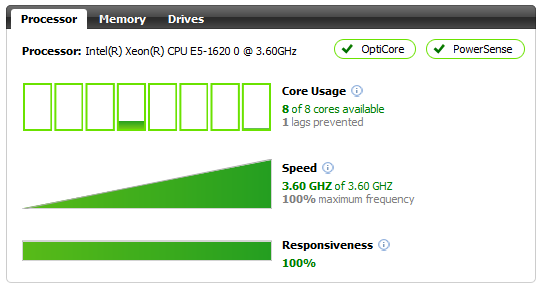
Problem 3: How RAM is allocated to apps
Windows allows certain programs to hoard RAM long after they no longer need it. RAM is finite and closely associated with speed and responsiveness, so when it is unnecessarily trapped by these greedy apps, system performance can suffer.
Solution: System Mechanic’s RAMJet™
RAMJet automatically goes looking for and releases this trapped RAM from idle apps precisely when it detects system memory is becoming critically low.
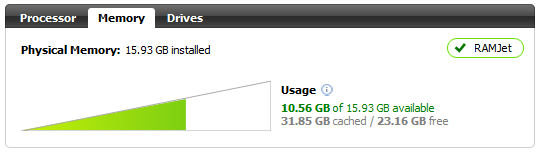
Problem 4: How fast RAM is used
Computer memory can become just as fragmented as a hard drive, but much faster and with more obvious effects because RAM is so closely tied to app response time.
Solution: System Mechanic’s Memory Mechanic®
Memory Mechanic offers a crucial deep cleaning mode that releases even more captive RAM by flushing the entire fast memory capacity, forcing unused items into the slower page file RAM. It then refills fast RAM with only those processes that still require it—into neat, contiguous order—for significant performance gains.
Problem 5: Organization of important program files
Today’s complex applications have many associated files that become disjoined over time with everyday computer use. When it’s time to launch a big application like Microsoft Word, it slows the system down significantly when the OS has to go looking all over the hard drive for each ancillary program file.
Solution: System Mechanic’s Program Accelerator®
Program Accelerator not only thoroughly defragments your hard disk, it also uses patented technology to realign these associated program files, resulting in faster application launches and data file access.
Problem 6: How data is written to the hard disk
Windows tries to write data to the hard disk as quickly as possible, but the result is disorganized—scattering data all over the place, slowing down its retrieval later.
Solution: System Mechanic’s AcceleWrite™
AcceleWrite intelligently waits before writing data to the hard disk, until it can do so in contiguous batches. This keeps related data together, reducing drive head movement and speeding up disk I/O for improved system performance.
Problem 7: How your PC connects to the Internet locally
Your computer connects to the Internet via public servers called DNS servers. Often, there is a faster server available that can improve your broadband speed, but your ISP lazily connects to the very first local server it can find; Windows unfortunately does not attempt to search for a better one, even though it is entirely possible to do so.
Solution: System Mechanic’s NetBooster®
NetBooster now has technology that alerts you if it finds a faster DNS server in your area, and then simply asks you if you’d like to click to connect to it.
Problem 8: How internal Windows Internet settings are adjusted
iolo Labs has discovered a whole cache of under-performing Windows Internet settings that may be holding your broadband back.
Solution: System Mechanic’s NetBooster®
NetBooster automatically fine tunes MTU and over a dozen other Windows defaults, improving the connectivity and speed of your network. NetBooster even lets you save profiles for today’s varied uses of the Internet with different optimal configurations: gaming, large file transfer, streaming, and more.
An optimized computer is just the beginning
By making delicate adjustments deep within the Windows OS, System Mechanic not only can keep your machine from becoming sluggish over time, but in real time meet your precise needs for maximum speed and performance, even in today’s most demanding computing situations.










