Manually Uninstall Legacy System Shield
This article is not valid for System Mechanic versions 23.7 and newer but versions prior.
Standalone Installation
If you installed System Shield previously from ss.iolo.com, navigate to the Windows Control Panel > Programs and Features > select System Shield from the list of installed software and click Uninstall. Restart your computer if prompted to do so.
Installed Within System Mechanic Professional or System Mechanic Ultimate Defense
If you installed System Shield from within System Mechanic Professional or System Mechanic Ultimate Defense, the steps to uninstall involve re-downloading the installation file and uninstalling by command line.
- Exit System Mechanic if it is open.
- From your internet browser, download the file below for your Windows version to your Downloads folder. If your browser has a problem downloading, right-click on the file and select Save link as…, and save the file to your Downloads folder.
Windows 7 and Windows 10 (64-bit)
https://download.iolo.net/ss/v2c/engine/6.2.2.r2/x64/avsdk5-2.msi
Windows XP and Windows 7 (32-bit)
https://download.iolo.net/ss/v2c/engine/6.2.2.r2/x86/avsdk5-2.msi - From Start and then Run, or from the Windows search field, type CMD and then Enter on your keyboard. This will start the command line console.
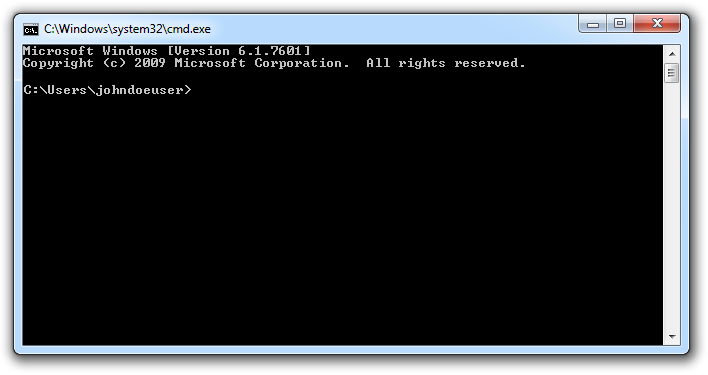
- At the command prompt, type cd (change directory) and the folder location of the file you downloaded: cd C:\Users\<YOURUSERNAME>\Downloads
- Click Enter on your keyboard and the prompt should change to C:\Users\<YOURUSERNAME>\Downloads.
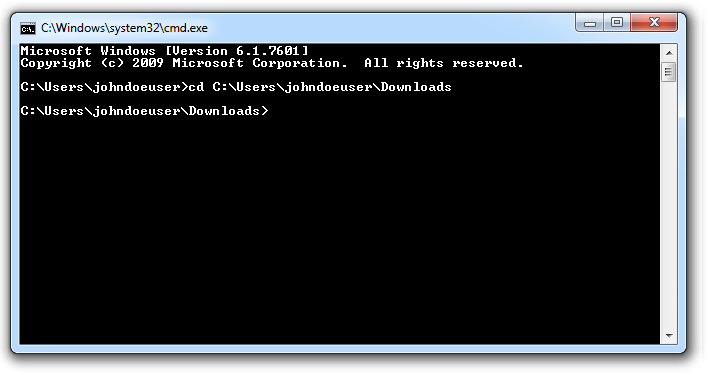
- At the prompt type: msiexec /uninstall avsdk5-2.msi
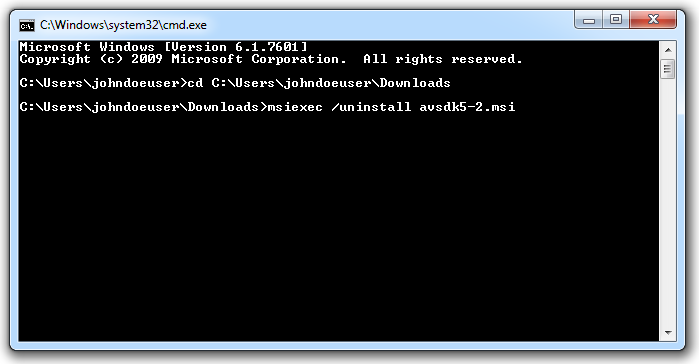
- Click Enter on your keyboard and answer Yes to any prompts that appear asking if you are sure you want to uninstall the product.
- Click Yes on the User Account Control dialog that appears.
- Click OK on the dialog prompting that SSTray.exe needs to be closed. Making sure that Automatically close applications option is selected.
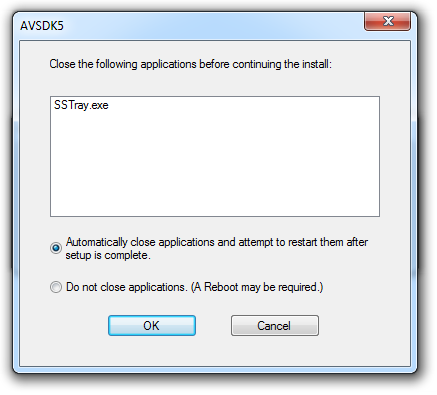
- The uninstall window will appear and begin the uninstall process. Once it has finished it will disappear and System Shield will have been removed.
- To reinstall System Shield, start System Mechanic Professional or System Mechanic Ultimate Defense and simply elect to install System Shield when prompted.







