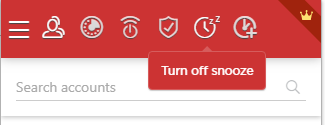-
Getting Started
-
- How to Install and Activate System Mechanic Ultimate Defense
- How to Install and Activate System Mechanic Professional
- How to Install and Activate System Mechanic
- Install System Mechanic Free
- Upgrade System Mechanic Free to System Mechanic Ultimate Defense
- Install System Mechanic Classic for Windows XP & Vista
- How to Install and Activate DriveScrubber
- How to install and activate System Shield
- How to Install and Activate Malware Killer
- How to Install and Activate Privacy Guardian
- How to Install and Activate Search and Recover
- How to Install and Activate iolo Updater
-
- How to Check ActiveCare History
- How to Install and Activate System Mechanic
- How to Install and Activate System Mechanic Professional
- How to Install and Activate System Mechanic Ultimate Defense
- How to disable automatic checking for updates in System Mechanic
- Install System Mechanic Classic for Windows XP & Vista
- System Mechanic does not start or hangs on loading
- Product will not update properly or launch after installation
- Disable System Mechanic Background Processes
- My iolo Product Has a Problem Installing or Will Not Start Once Installed
- Cleaning up hazardous and space-wasting junk files
- Error 2: Activation Key Not Recognized when trying to activate
- How to Use System Mechanic's File De-Duplicator
- System Mechanic Minimum Requirements
- How do I send an Error Log report to iolo Support?
- How to send files to Customer Care for troubleshooting purposes
- Show Remaining Articles ( 1 ) Collapse Articles
-
- Uninstall ByePass from Chrome, Edge and Firefox
- How to Install ByePass in System Mechanic Ultimate Defense
- Install ByePass in Microsoft Edge Chromium
- Install and Uninstall ByePass in Firefox
- I forgot my ByePass Master Password
- How to close your ByePass account
- How to close your ByePass account from a mobile device
- What is Login Guardian?
- How to Turn On Autofill for ByePass Android
- How to Turn On Autofill for ByePass iOS
- Enable ByePass for Private Browsing
- ByePass Will Not Let Me Add More Than 5 Accounts
- How Do I Check My ByePass Version?
- Install ByePass on Android
- ByePass password field icon is not visible on website
- How to Backup ByePass Password Data
- Show Remaining Articles ( 1 ) Collapse Articles
-
-
iolo My Account
-
Purchase Questions
- What is the product Whole Home License
- iolo Sales and Refund Policy
- How will my purchase show on my bank statement?
- I purchased System Mechanic or Search and Recover from AOL and have subscription questions
- I purchased System Mechanic from Yahoo and have subscription questions
- Fraudulent Entities Posing as iolo
- Main
- Getting Started
- ByePass (Legacy)
- ByePass password field icon is not visible on website
Print
ByePass password field icon is not visible on website
Posted03/19/2024
Updated06/02/2025
NEW VERSION AVAILABLE: Migrate to ByePass+ to ensure continued service.
This can occur if the one website has been manually blocked or Snooze ByePass was selected which would cause ByePass to basically sleep and not be available for a period of minutes. You can check if a website has been blocked in ByePass under Settings.
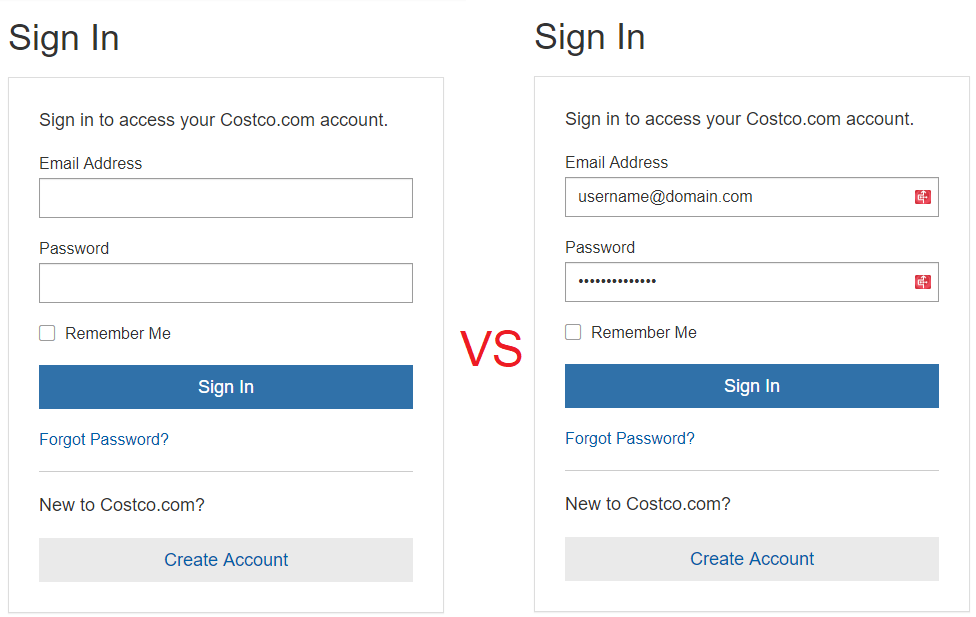
Unblock the Website
- Login to ByePass and click on the menu icon and then Settings.
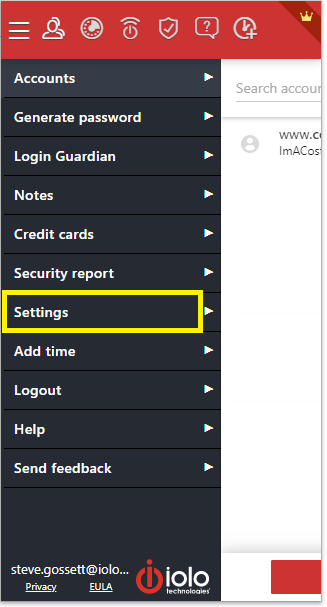
- Scroll down to Data and select Manage blocked websites.
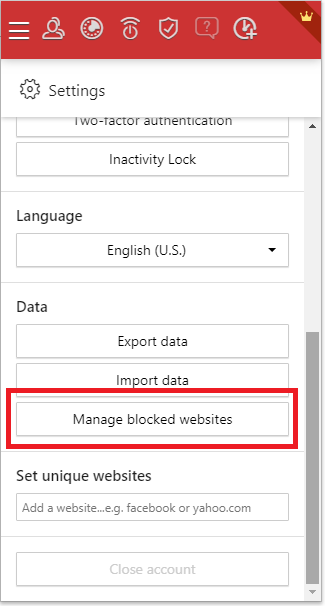
- Next to the account you want to unblock under the list of managed blocked websites, select allow from the drop-down field. Alternatively, if you want to remove the account from the list entirely, which will enable it again automatically, simply click on the x at the right of the drop-down field.
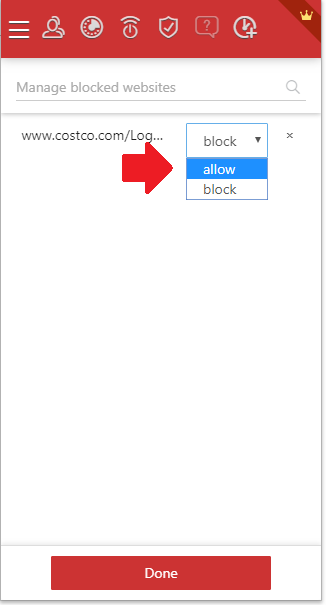
- After clicking on allow, or removing the account from the list all together, you will see an updated confirmation dialog and can select Done.
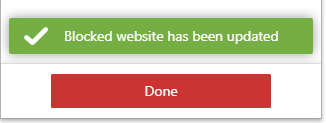
Remove the accounts snooze state
To reset the snooze state of ByePass, from the top menu click on the clock icon with two Z’s. Once reset, you can again use ByePass to manage the login for an account.